Access Your Email
via Microsoft®
Outlook®
You will need to configure your mail program
to log into our mail servers. We have described below how to setup
Microsoft Outlook to access and send your mail. The discussion below
should also be useful for other mail software, as most mail programs require
basically the same information.
New Hosting Clients and New Domains:
Please note that although your account exists on our server you won't be
able to receive email at you@yourdomain.com until InterNIC has finished
processing your domain name registration or modification or name server
information. This is only applies to new accounts or new domains.
Microsoft Outlook Email Software
When you add a new email account to
Outlook, you will need to add the following details.
|
Display Name |
= |
Your
Actual Name |
| Email
Address |
= |
you@yourdomain.com |
| My
Incoming Mail is a |
= |
POP3 |
|
Incoming Mail |
= |
mail.yourdomain.com |
|
Outgoing Mail |
= |
mail.yourdomain.com |
|
Account Name |
= |
you@yourdomain.com |
|
Password |
= |
your
password for this email address |
|
After your POP3 account is setup by adding
a new mail account, you can view the properties of the mail account and
check to ensure the fields are filled out correctly as show below.
By completing all the fields, your emails will appear more professional
to your clients.
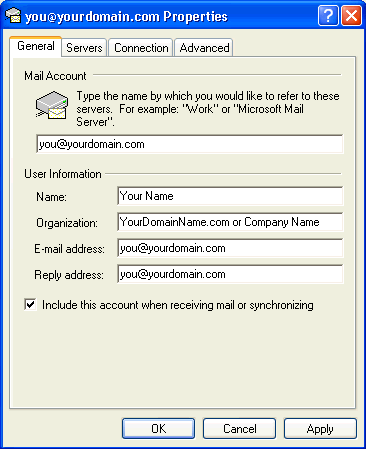
Mail Account:
Type your full POP account name (for example, you@yourdomain.com).
Name: Type your real name or your email
address. It is included in the From field of all your
outgoing messages.
Organization: Type your domain name or business name. Can
be left blank.
E-mail address: Type your full POP account name.
Reply address: Type your full POP account name.
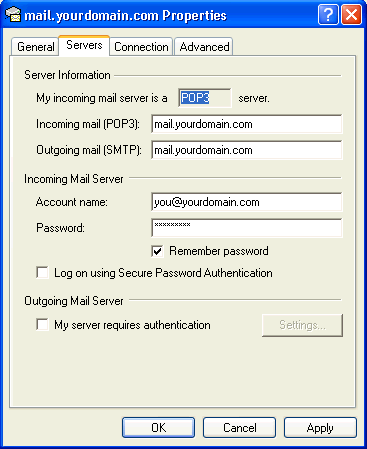
My incoming mail server is a:
POP3
Incoming mail (POP3): Type mail.yourdomain.com
Outgoing mail (SMTP): Type mail.yourdomain.com
Is your
Internet Service Provider one of the following?
Earthlink? Then use mail.earthlink.net
for outgoing mail server.
MindSpring? Then use mail.mindspring.com for outgoing mail server.
Account name: Type the account name (which is the name of the
account such as webmaster, billy, billing, etc.) followed by @yourdomain.com
Password: Type the password for this POP3 account.
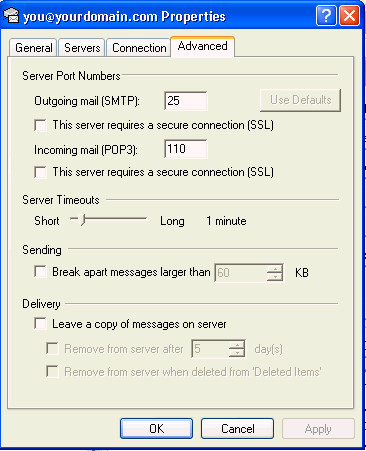
The above are the common
settings for the
Advanced Properties. In order to maximize the efficiency of the
server and keep your website performing as fast as possible, you should
NOT
have a check mark in "Leave a copy of messages on server."
For further information about
Microsoft Outlook, please consult the Microsoft Outlook Help.
|